Years ago, back when I used Windows Vista, I got so annoyed by the constant User Account Control (UAC) pop-ups asking for permission seemingly every time I did anything that I downloaded an app that could silence them for good.
Perhaps not the most sensible thing to do from a security perspective — OK, definitely not the most sensible thing to do — but I was a desperate man. These days, I’m getting similar vibes from macOS Sequoia.
That’s because Apple’s latest operating system will nag you about permissions on a monthly basis for anything that records your screen.
Granted, it’s not as frequent as what I’d get in Windows Vista — and these prompts were actually weekly in the macOS Sequoia beta, which caused such a blowback from users that Apple changed the frequency — but it still feels like it’s going to be a real pain for me and a lot of users. Sure, macOS Sequoia hasn’t actually been out long enough for me to be bugged by these alerts every month yet, but I don’t want to hang around until I start pulling my hair out. I need to take action now.
Luckily, I’ve just come across an app that, like the one in my Windows Vista days, can put a stop to these annoying popups
albeit in a more sophisticated manner that doesn’t compromise your security quite so badly. It’s called Amnesia and, as the name suggests, it helps macOS to conveniently forget that it needs my permission at all.
Forget the problem
Amnesia does this by editing the .plist file used by the screen capture permissions feature. This file contains references to all the apps that have requested screen recording permissions and the date on which they will need to get permission once again. Usually, this date is one month out from the last time access was granted. Amnesia simply sets this date far in the future — at the time of writing, 100 years from now — banishing the reminders in the process.
The app is extremely simple. When you open it for the first time, you need to select the folder where the .plist file is located — helpfully, the dialog box opened by Amnesia for this purpose should already be in the right place. After that, the app’s main screen is populated by any apps that have requested screen recording permissions, which in my case is just the Logitech G Hub app. Click the Disable Reminders button and you’re all set.
According to Amnesia’s developer, only apps that don’t use Apple’s restrictive screen capture API will show up in Amnesia, hence why I only had G Hub and nothing else that captures my screen, like Zoom. Handily, Amnesia also tells you when the permissions will expire so you always know if it’s working. With reminders disabled (and the button’s text changed to Reset), you should see that the permissions will run out in 100 years.
And that’s about all there is to it. It’s designed to be as simple as possible so that it can get out of your way when it’s not in use. It would be nice to be able to customize the length of time that permission notifications are suppressed, and Amnesia’s developer tells me this is something they’re working on. Other than that, I really don’t need much more from the app.
A nuanced solution
I know what you’re thinking. As irritating as these popups can be, they serve an important purpose: to ensure you always know exactly what you’ve granted permission to and to enable you to revoke that access if the app in question no longer needs it. Isn’t permanently disabling these reminders a terrible idea for the security of your Mac?
And the answer is yes, it is a terrible idea — if you just disable every permission reminder and never think about whether your apps really do always need access to your screen. Fortunately, Amnesia doesn’t quite work like that.
Instead of simply suppressing every permission notification, Amnesia is a lot more nuanced, as it lets you decide what to do on an app-by-app basis. That’s better for your security — instead of issuing a blanket pass to every app that needs permission, you can allow the ones you trust while requiring everything else to go through the usual process. Want to ensure a certain app is regularly checked? You can, all without having to constantly approve the ones you know are safe.
I’d still recommend checking Amnesia from time to time and thinking about whether you should revoke permissions to certain apps, as you never know how your circumstances might change down the line. It’s never a bad idea to check your Mac’s security on a regular basis, this example included.
Amnesia operates on a pay-what-you-like model, and there are no subscriptions, just a one-off asking price. You can even get it for free if you so desire, but I’d suggest donating a few bucks to the developer for their good work.
Speaking of the developer, they’ve put out a few other handy apps that are worth checking. That includes Vivid, which uses HDR mode to double your MacBook’s brightness (I regularly use it and the difference is literally night and day), and MacWhisper, a transcription app powered by AI.
If you want to get ahead of Apple’s changes to permissions in macOS Sequoia, Amnesia is worth your time. Use it sensibly and it can cut down on annoyances without borking your Mac’s security.
Source: www.digitaltrends.com